Anyone can be an expert at navigating the Mission Agency site
By Jeffrey Lawrence | Presbyterian News Service
LOUISVILLE — If you sometimes have trouble finding what you’re looking for on the Presbyterian Mission Agency website (www. presbyterianmission.org), relax. Here are six quick tips to get you where you want to go, quickly and easily. (The numbers are keyed to the graphic below.)
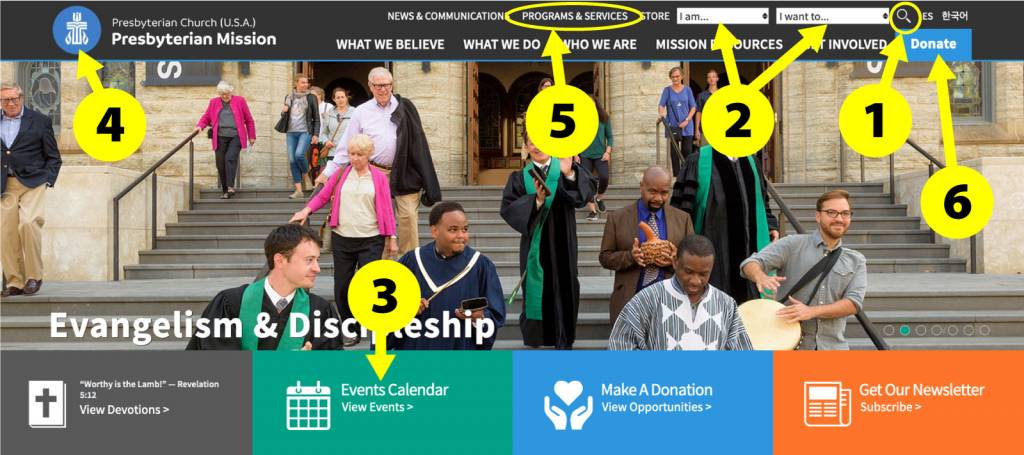
It’s easy to navigate the Presbyterian Mission Agency website with these quick tips.
Where’s the search bar?
When you click on the magnifying glass symbol (1) at the upper right of every page on the website, a wide window opens automatically. Type in the terms you’re looking for. The powerful search tool, built by Google, not only covers the Mission Agency site, but also all the PC(USA) websites to help you find just what you’re looking for. By the way, all the advanced features of a regular Google search are available on our website, so you can fine-tune your search. (To learn about advanced search, start here.)
Want to browse?
A great place to start to find articles and resources of interest are with the “I am…” and “I want to…” menus (2). Click on the boxes for a drop-down menu that gives a number of helpful starting points.
What’s happening in the church?
Check out the Events Calendar (3) for a month-by-month view. Hover your cursor over any entry for more details.
Take me back to the home page
Wherever you are on the website, just click on the blue circle with the PC(USA) symbol (4) and you’ll go right back to the site’s home page.
Looking for a particular ministry?
A quick way to find it is by clicking on the Programs & Services link (5) at the very top of the home page. The most popular links are displayed window-style at the top of the page. Scroll down a bit for a comprehensive, alphabetical list of ministry offices.
Make a gift
Wherever you are in the site, click on the blue Donate button (6) at the upper right. A fund appropriate to the page you’re on will be displayed. By scrolling down past the green box, you’ll find a handy section to let you search or browse for other giving opportunities of interest. (See graphic below.)
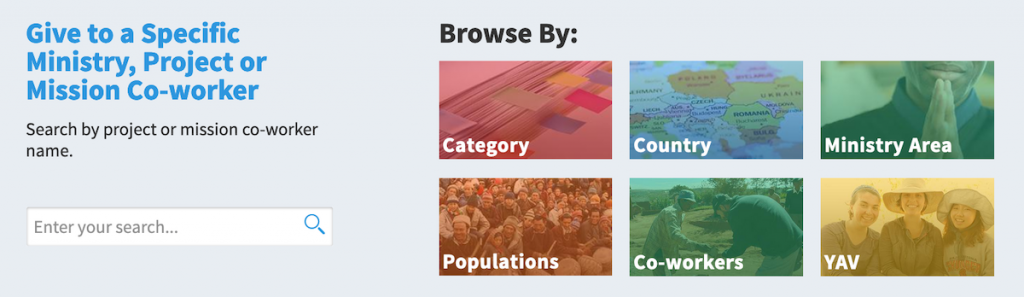
This handy search tool is on every donate page.
Your secret weapon
If you still can’t find what you’re looking for, feel free to contact our Customer Service office. Scroll to the very bottom right of any page and click on “Contact Us.”
![]() You may freely reuse and distribute this article in its entirety for non-commercial purposes in any medium. Please include author attribution, photography credits, and a link to the original article. This work is licensed under a Creative Commons Attribution-NonCommercial-NoDeratives 4.0 International License.
You may freely reuse and distribute this article in its entirety for non-commercial purposes in any medium. Please include author attribution, photography credits, and a link to the original article. This work is licensed under a Creative Commons Attribution-NonCommercial-NoDeratives 4.0 International License.
Categories: Communication, Presbyterian Mission Agency
Tags: browse, communications, search, web, website
Ministries: Communications